About
This website is provided by:
HERE Deutschland GmbH & Co. KG
Am Kronberger Hang 8
65824 Schwalbach
Germany
If you require credentials or any technical support, please contact the HERE Technical Customer
Support at support@here.com or your HERE
representative.
Testsuite
We have created this web application for the testing and demonstration of HERE Geocoding and Search services. You can try its API features easily, and see results plotted on the map. For this purpose the Testsuite makes use of the HERE Geocoding and Search REST API, as well as the HERE Maps JavaScript API.
There are usually two HERE Geocoding and Search hosts available for testing, but some users may get more options.
GS7 PROD runs the production grade version of HERE Geocoding and Search that customers use under SLA. HERE is committed to maintain the best possible production service for all customers. Given that the production environment is live and common to all API users, we request that you use the alternative System Integration Testing (SIT) environment when evaluating our products, running tests, making changes in your code and altering the way you access our APIs.
GS7 SIT allows you to test your software against a newer version of the service before HERE brings that version into production. SIT offers a fully functional environment for customers to use for development and testing, but it does not support high loads or performance testing in general.
Testsuite provides the following main features:
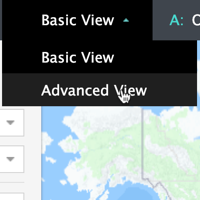
Switch between the Basic and Advanced View. The search capabilities are alike; however the Basic View will only give you the most common options.
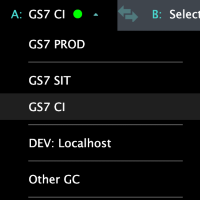
Select the right HERE Geocoding and Search host for testing. GS SIT is the default, but you may switch to GS Production. See also explanation above.
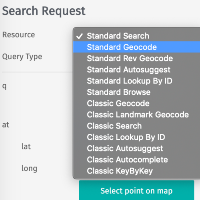
You need to choose a Resource and Query Type first. Depending on your selection the supported fields i.e. API parameters will appear.
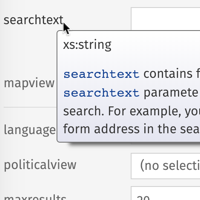
Most search fields reflect parameters of the HERE Geocoding and Search API. Tooltips with additional information will appear when you hover over the field name.
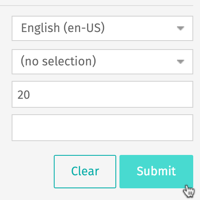
Once you are done with your input, press Submit form. This will send a request to HERE Geocoding and Search, and map the result.
The numbered icons on the map represent your result. Clicking the right-hand list will center and zoom in the map.
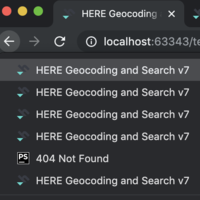
Use the regular browser history to switch back and forth between submitted requests. The page titles describe the kind of query.
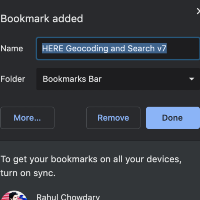
Bookmark the current URL to resume your work later. All settings including the input data will be restored. Even more convenient with auto-login enabled.
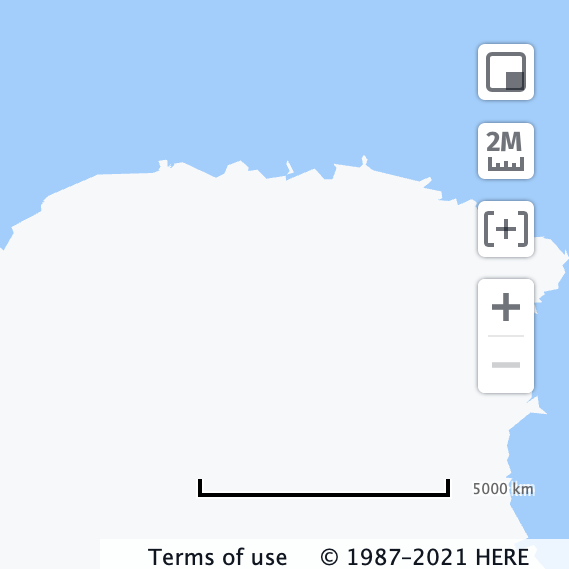
There are a few map controls such as zoom in/out, draw up or pan map, ruler and mini map. You can switch the unit of the scale.
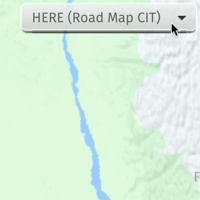
You may want to change the map type e.g. for satellite imagery. This can be done with the menu in the upper right corner.
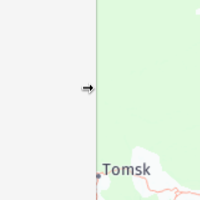
On smaller screens the usability can be improved by adjusting the panels. Hover over the edge and drag it sidewise.
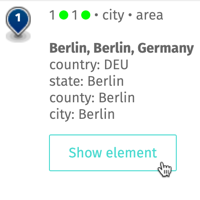
In the Advanced View you can check out the GS7 response in JSON format. Click Show element button.
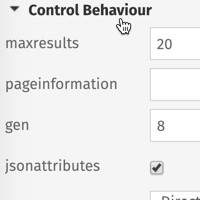
The Advanced View includes a lot of fields. You may close unneeded functions groups. Their status is retained for your next session.
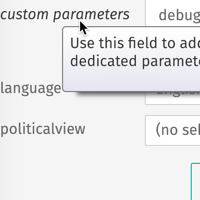
The Advanced View offers a special field named custom parameters. It allows you to fine-tune your GS7 request (experts only).
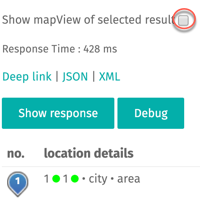
If this option is chosen, a grey rectangle will appear on the map. It depicts the mapView area as returned by the GS7.
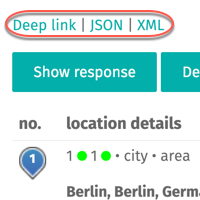
Use the first link to point someone to your GS7 result in Testsuite. The other links include the API calls for a JSON resp. XML response.
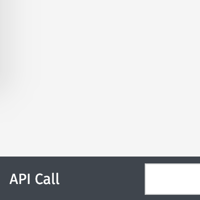
The footer shows the GS7 API call. You can copy and paste the URL into another application. It is also possible to paste and transmit a valid GS7 request (press Enter key).
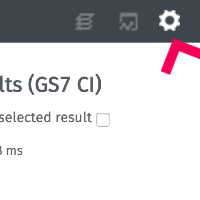
Session data such as the previously used view, host, form and map type are stored locally, and applied upon your return. You can clear the local configuration under Settings. Some users may get more options.
For the best experience your computer should meet the system requirements of Testsuite:
- Microsoft Internet Explorer 9 or later, running on Windows
- Mozilla Firefox (latest), running on Windows, Mac OS X or Linux
- Google Chrome (latest), running on Windows, Mac OS X or Linux
- Apple Safari 6 or later, running on Mac OS X or Windows
- Apple Safari running on iOS 6 or later (iPad only)
JavaScript must be enabled, which is the default setting. Tablets other than iPad
are not fully supported yet.